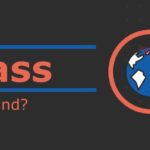This article will show you how to reset the password for Hikvision NVR, DVR, or IP cameras. In case you have lost or forgotten the password. There are two methods to reset the password.
Using SADP
Download and install SADP tool on your computer. When you open it, it should discover your device automatically.
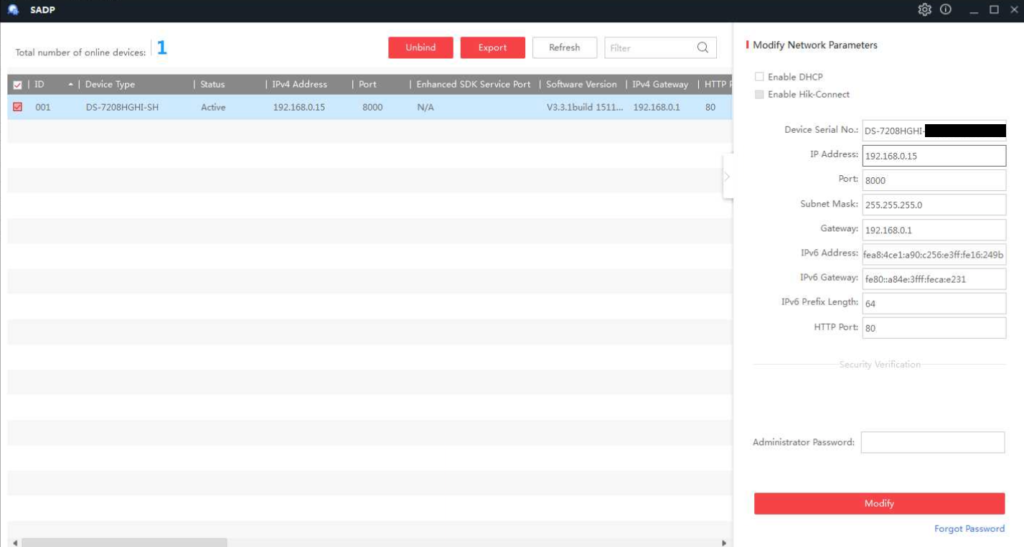
Click on Forgot Password
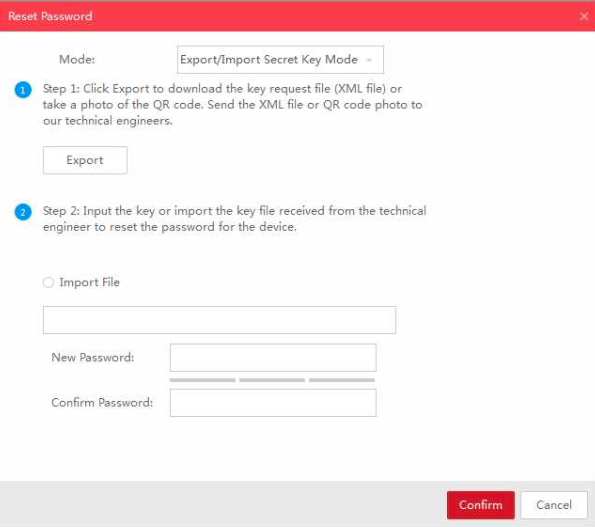
Click on Export and save the file somewhere. Now you can contact Hikvision tech support and provide them the saved file. They will return another file via email and you can upload that file to this window to reset the password.
Hikvision Password Reset Support
Using TFTP
We can also reflash the device’s firmware, which will prompt us to set up a new password. All the settings will be erased and software will be installed from scratch.
- Download TFTP software
- Unzip the TFTP server
- Download Hikvision DVR firmware from the below websites:
Hikvision Website 1
Hikvision Website 2 (Locate your firmware number using the Excel file provided) - Extract the Firmware zip and Copy digicap.dav to TFTP Server Folder
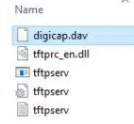
Your computer and DVR need to be in the same network for this to work and we have to change IP address of your computer to 192.0.0.128
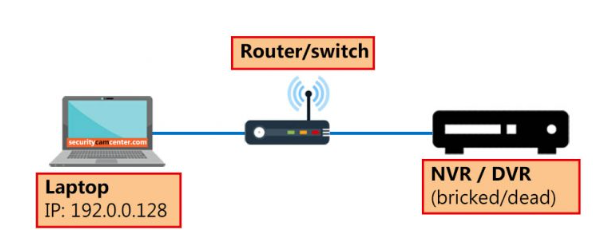
- Open Network and Sharing Center
- Click on change adapter options
- Right click on your network adaptor (Wifi/Ethernet etc) and click on Properties
- Double Click on Internet Protocol Version 4(TCP/IPv4)
- Change your IP address and Click OK
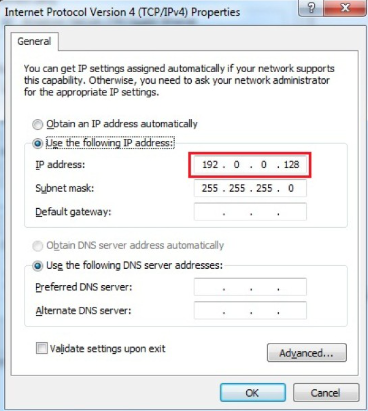
Right Click on tftpserv.exe and Click on Run as Administrator
A window will open and if you see 192.0.0.128, it means you are on the right path.
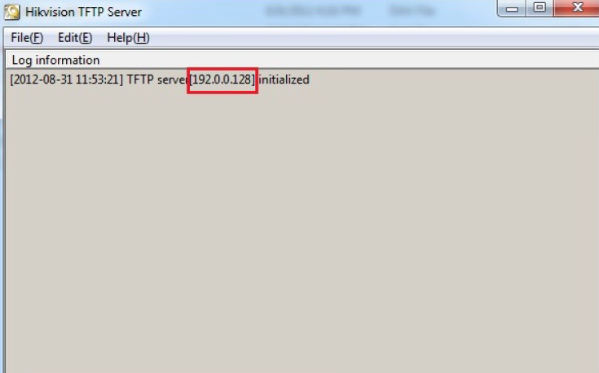
Restart your Hikvision DVR, The TFTP tool will automatically detect your device IP (192.0.0.64) and it will start the reflash process. Normally it will take around 5 mins so be patient, don’t unplug or restart DVR in the middle. After the update completes, it will show your completed message. DVR will automatically reboot and take you to setup screen to set new password.
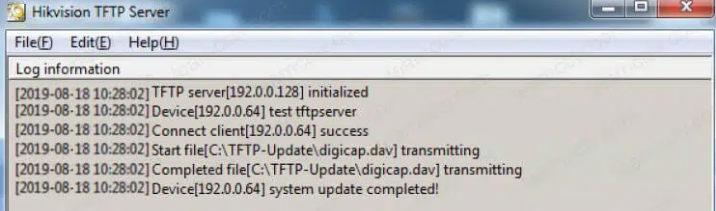
If wrong firmware was copied to TFTP Server folder, then TFTP software won’t flash the DVR. So make sure you copy the correct firmware.
If you computer is not detecting the Hikvision Device, try disabling Windows Firewall
I hope this article was helpful to you, You can follow me on Twitter to see more articles like this